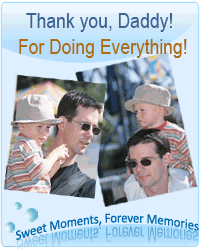When creating my book, I realized that I had several hundred photo CD's of Low Resolution (72DPI) images. Most labs (Walgreen's, Target, Costco, Wolf, Sam's Club, WalMart) will do low resolution images on your photo CD's that end up being all but useless if you wish to do anything other than view the images on your monitor.
Printing usually occurs at resolutions of 300 Dots Per Inch (DPI) or higher. A 72 DPI image printed at 300DPI or higher will be very tiny and unusable.
Fortunately, there is a fairly easy solution for many users.
The solution has the following requirements:
- Photoshop CS3 OR Adobe Photoshop Elements
- AlienSkin Blow Up - This filter allows you to resample the image professionally and maximize the quality of your digital images. This also works with images from older digital cameras as well as making larger images from the DSLR's and newer digital point and shoot cameras.
- Our custom Action for Photoshop - designed to Batch Process many images at a time.
Here are the instructions for Batch Processing:
- Load the action in photoshop, select File, then Automate, Then Batch.
- Select the Action from the Set tab, then select Alien Skin from the Action Tab
- Select Folder from the Source Tab
- Select the folder that contains your images
- Check the button that says Include Subfolders
- And for Destination, select the folder where you wish to store your images.
- Click OK
If you are only processing one image at a time, please use AlienSkin normally, selecting 300 DPI for each image - this will assure high quality images for your FamilyMemories book or calendar project.
This strategy provided many high quality images for my own personal book.