How do I make one photo spread to two pages (one spread page)?
Even though making one photo spread to two pages is a little tricky in Family Memories, it is a fun job and your page will look so extraordinary with this unique feature.
First add two new pages, the first page should be your left hand page and the second page should be your right hand page.
Drag the same photo (the one you want to be printed on both pages) onto both pages. Crop out the right half of the photo on the left page and crop out the left half of the photo on the right hand page. Then click Tools on the top menu, open the Edit in Two-Page Spread window. In this window, you should be able to view these two pages in one spread, and slightly move them to align this photo into one piece. Hit Save Changes to exit this window after making the adjustments.
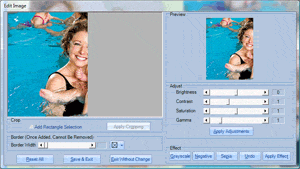
Left half of the photo on left hand page
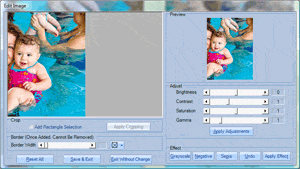
Right half of the photo on the right hand page

Entire Two-Page Spread
You can use the same concept to create a two-page full bleed spread.